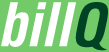As we get very close to officially launching the new version of billQ (there are a few things holding us up that are out of our hands at the moment), we wanted to go through some of the new/improved features.
The first feature that we think is going to make a lot of people happy is the ability to have custom reminder settings for each individual bill. This will allow people to deal with specific instances where the default reminder setting is insufficient.
Here's how it works: Just like in the last version, you will have a Default Reminder Setting which will apply to all of your bills. This way, you won't have to select a reminder setting each time you create a bill since 99% of the time it would remain the same. To set your Default Reminder go to the Settings page, and then click Default Reminder Settings.
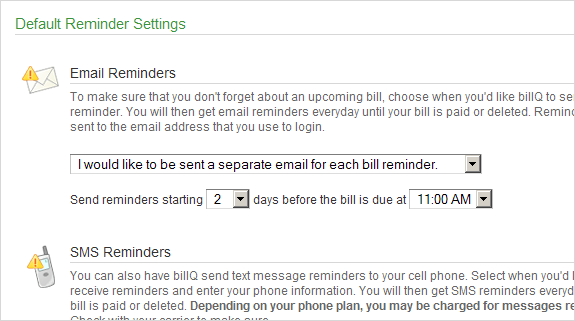
From this page you can select how far in advance of the bill being due you'd like the reminder to be sent, along with the time of day you'd like to receive the reminder.
You will also notice that you now have the ability to group your reminders into one email. This way, you won't get five separate emails if you have five bills due. This should keep your inbox a little cleaner.
For the SMS reminders, one additional requirement we have implemented is the need to first confirm your phone before you can receive text message reminders. We have added this for security reasons so we know that the phone number you've entered belongs to you.
Once you have your Default Reminder Setting saved, all bills will inherit that setting. To override that setting for a specific bill, you can do the following:
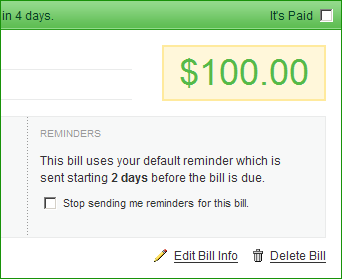
On the Bills page you will see an area of the bill designated to reminder information. If the bill is inheriting the default reminder setting, it will tell you.
Additionally, you will see that there is a check box that allows you to stop sending reminders for that specific bill. This is helpful if you know that the bill is past due, but for some reason you can't pay it. Instead of being forced to delete the bill to stop receiving reminders, you can now just check the box and you will no longer be reminded about the bill.
Back to the reminder settings, if you want to override the reminder setting for a specific bill, you just need to click the Edit Bill Info link.
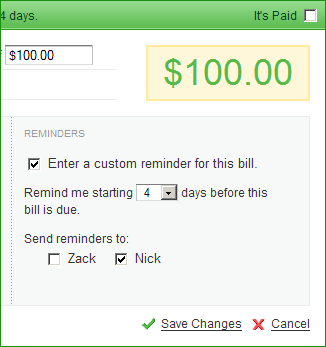
Once you are in Edit Mode, you can choose to apply a Custom Reminder Setting, and then select the new setting from the drop down. If the bill belongs to a group, you can also choose to only send reminders to certain members of that group. This is helpful if one of the members has already paid their share, but the actual bill has yet to be paid.
Once you have selected your Custom Reminder Setting, just click Save and that bill will now have its own unique reminder. Hopefully this new feature gives you a little more freedom when it comes to setting reminders. We know it has been something people have asked for, so we've tried to deliver.
Stay tuned for the next Feature Spotlight where we will talk about the Viewing Period Options.