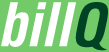Fresh off our last update, we got to work on the next round of billQ improvements. We pushed them live last night, so you should be seeing them now (if not try logging out, then logging back in). These updates result in some changes to the billQ interface, so below you will find a detailed explanation.
1. Updated Navigation The first thing you will probably notice is that the navigation tabs are slightly different. We have tried to bring the most important features to the forefront. Since we talk about reminders as a major feature, and since they are obviously one of the most helpful aspects of billQ, we didn't want to bury them in the Settings tab. So, we have pulled them out and put the Reminders in their own tab. This will also allow us to do some advanced things with reminders in the near future (how suspenseful...).
The first thing you will probably notice is that the navigation tabs are slightly different. We have tried to bring the most important features to the forefront. Since we talk about reminders as a major feature, and since they are obviously one of the most helpful aspects of billQ, we didn't want to bury them in the Settings tab. So, we have pulled them out and put the Reminders in their own tab. This will also allow us to do some advanced things with reminders in the near future (how suspenseful...).
As a result of this, the Settings tab is now gone. But since these "settings" were really localization formats we figured that they make more since tied to your personal preferences. Because of this, we moved these localization settings to your Account area...
2. Updated Account Area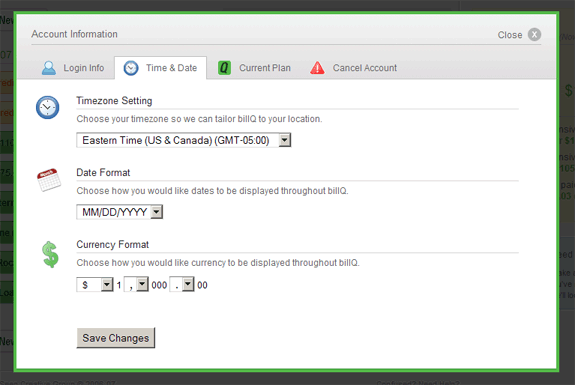 The old Account area used to "reveal" itself when you clicked on the Account link. While this did work, it tended to cause the interface to move around more than we liked. Having everything push down just didn't seem to feel as efficient the more we used it. Plus, it wasn't a consistent interface action. We didn't use that animation anywhere else on the app. Because of this, we decided to put the Account area in a lightbox. We think it works more appropriately this way (think System Preferences in OS X). The contents of this new Account area will look the same aside from the addition of the Time & Date tab. This is essentially your Settings section from before, but now it more specifically states what settings are available. We think it makes a little more sense this way.
The old Account area used to "reveal" itself when you clicked on the Account link. While this did work, it tended to cause the interface to move around more than we liked. Having everything push down just didn't seem to feel as efficient the more we used it. Plus, it wasn't a consistent interface action. We didn't use that animation anywhere else on the app. Because of this, we decided to put the Account area in a lightbox. We think it works more appropriately this way (think System Preferences in OS X). The contents of this new Account area will look the same aside from the addition of the Time & Date tab. This is essentially your Settings section from before, but now it more specifically states what settings are available. We think it makes a little more sense this way.
3. Reminders to Multiple Email Addresses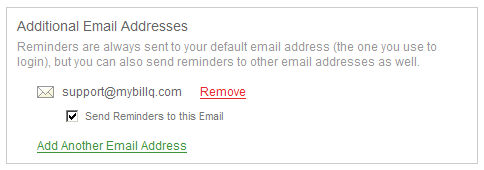 Being able to send reminders to multiple emails is extremely helpful for people who share expenses. And with this latest update that is now possible. But one thing to note about this feature is that it is only available to billQ Plus users (thanks for the support guys!). To add an additional email address, go to your Reminders tab and you will see an area of your email reminder settings where you can add another address (you can add up to three additional email addresses). You will need to confirm each email address though. This is simply a security feature to prevent people from adding a bunch of addresses and spamming people.
Being able to send reminders to multiple emails is extremely helpful for people who share expenses. And with this latest update that is now possible. But one thing to note about this feature is that it is only available to billQ Plus users (thanks for the support guys!). To add an additional email address, go to your Reminders tab and you will see an area of your email reminder settings where you can add another address (you can add up to three additional email addresses). You will need to confirm each email address though. This is simply a security feature to prevent people from adding a bunch of addresses and spamming people.
4. Auto-Paid Bills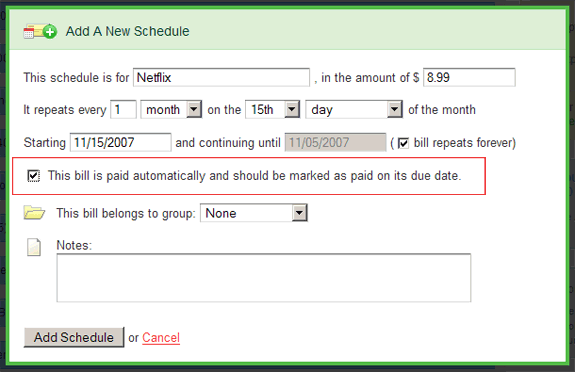 One of the more frequent suggestions has been the ability to specify a bill as auto-paid. Many people have monthly expenses that are automatically debited from their account on a certain date (an example of this would be Netflix). Having to mark this as paid every month when you don't actively pay the bill is annoying, but you also don't want to ignore this expense. So, we have now added an auto-pay option for Bills and Schedules. When you are creating or adding a Bill or Schedule you will see a check box allowing you to specify that a bill is automatically paid. Now, when this bills reaches its due date, billQ will automatically mark it as paid. You will still receive reminders for this bill, but the wording will be a little different. It will say "This bill will be automatically paid in 2 days," or something to that effect.
One of the more frequent suggestions has been the ability to specify a bill as auto-paid. Many people have monthly expenses that are automatically debited from their account on a certain date (an example of this would be Netflix). Having to mark this as paid every month when you don't actively pay the bill is annoying, but you also don't want to ignore this expense. So, we have now added an auto-pay option for Bills and Schedules. When you are creating or adding a Bill or Schedule you will see a check box allowing you to specify that a bill is automatically paid. Now, when this bills reaches its due date, billQ will automatically mark it as paid. You will still receive reminders for this bill, but the wording will be a little different. It will say "This bill will be automatically paid in 2 days," or something to that effect.
5. Report Charts and Tables Updates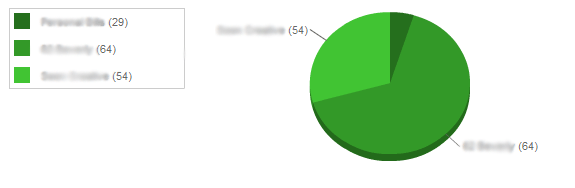 One of the things that really bugged us about the charts in the Reports was that they were really, well, ugly. So, we have used a new flash engine to render the charts called amCharts. The result is that we have a better foundation to work from, and also, the charts look at lot better (because if you're going to be digging through expense summaries, they might as well be pretty). The developer of amCharts did a great job on this engine making it fairly customizable. So we are going to continue to make some tweaks for billQ.
One of the things that really bugged us about the charts in the Reports was that they were really, well, ugly. So, we have used a new flash engine to render the charts called amCharts. The result is that we have a better foundation to work from, and also, the charts look at lot better (because if you're going to be digging through expense summaries, they might as well be pretty). The developer of amCharts did a great job on this engine making it fairly customizable. So we are going to continue to make some tweaks for billQ.
Also, you will notice that you can now sort the columns in the data table by clicking the header link. For example, if you are looking at the data for a specific bill history, you can sort the data by amount, frequency, etc. This should help you really get a good look at where you money is going.
6. Add Bill and Schedule Interfaces
Since companies love to create complicated billing cycles, people have emailed us explaining that they have bills due on terms that don't fit with our predetermined options. We have slowly moved to make the process of adding a recurring bill schedule as accommodating as possible, while still keeping it simple. With this latest update we have made a small change that we think will account for pretty much all billing cycles, even the crazy ones. 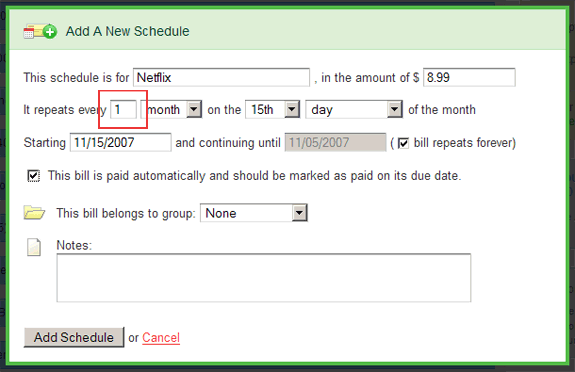 Now there is a blank field instead of a drop-down for defining the frequency of your recurring schedule. If your bill is due every 30 days, weeks, or even years, the system now allows for it. But this freedom means that you should double check what you're entering, because technically, if you enter 1000 days, it will work. One thing that will not work is phrases. So "twice" in the field will not create a bill twice a month/week/year. Instead just do the actual days (i.e. every 15 days). We are working on incorporating phrases for a later update.
Now there is a blank field instead of a drop-down for defining the frequency of your recurring schedule. If your bill is due every 30 days, weeks, or even years, the system now allows for it. But this freedom means that you should double check what you're entering, because technically, if you enter 1000 days, it will work. One thing that will not work is phrases. So "twice" in the field will not create a bill twice a month/week/year. Instead just do the actual days (i.e. every 15 days). We are working on incorporating phrases for a later update.
7. Editing Schedules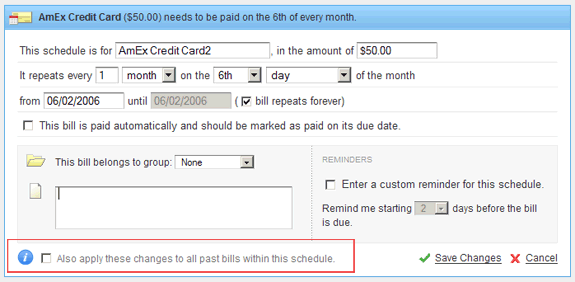 If there is one thing that has caused some confusion in billQ it would the editing of Schedules. People have been unsure about what editing a schedule will actually do (does it affect only future bills belonging to that schedule, or also previously paid bills, etc.). For the most part, we try to let billQ take care of as much of the logic behind this as as possible so that any edits you make to a Schedule are intelligently applied to all previous or upcoming instances of that schedule. But there are a few instances where we realized it would be helpful to give users a little more control. So, we have added a feature that allows you to apply changes you've made to a Schedule to not only all future instances of that schedule, but also to all previous instances. Now, if you change the name of a Schedule, you can cascade those changes to all previously paid bills that were a part of that schedule (this helps keep your Reports accurate). While editing, if billQ realizes that an aspect of the Schedule has been changed, and that this change might affect previous instances of that schedule as well, it will allow you to apply those changes to all previous instances.
If there is one thing that has caused some confusion in billQ it would the editing of Schedules. People have been unsure about what editing a schedule will actually do (does it affect only future bills belonging to that schedule, or also previously paid bills, etc.). For the most part, we try to let billQ take care of as much of the logic behind this as as possible so that any edits you make to a Schedule are intelligently applied to all previous or upcoming instances of that schedule. But there are a few instances where we realized it would be helpful to give users a little more control. So, we have added a feature that allows you to apply changes you've made to a Schedule to not only all future instances of that schedule, but also to all previous instances. Now, if you change the name of a Schedule, you can cascade those changes to all previously paid bills that were a part of that schedule (this helps keep your Reports accurate). While editing, if billQ realizes that an aspect of the Schedule has been changed, and that this change might affect previous instances of that schedule as well, it will allow you to apply those changes to all previous instances.
8. Editing Previously Paid Bills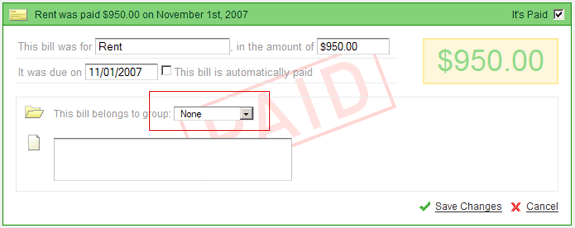 Along the same lines as above, we have opened up a few more editing options of previously paid bills. Before you couldn't edit the group affiliation of a paid bill, now you can. This may come in handy if you make changes to your Group structure sometime down the road and need to reflect some of those changes on previously paid bills as well.
Along the same lines as above, we have opened up a few more editing options of previously paid bills. Before you couldn't edit the group affiliation of a paid bill, now you can. This may come in handy if you make changes to your Group structure sometime down the road and need to reflect some of those changes on previously paid bills as well.
9. Performance Tweaks
There are also a few other performance tweaks under the hood that you may or may not notice. While these aren't highly visible features, they go a long way towards the goal of making billQ as quick and efficient as possible.
As always, let us know if you run into any bugs or if you have any questions or concerns about the new features. We value the feedback, so don't hesitate to contact us or post a comment.